How to make a video(WebM) with a transparent background
You can make images with transparent backgrounds using GIF, PNG, or WebP but how about a video with a transparent background?
You might think it's not possible but there's a perfect solution for it. Yes, it's WebM. You can find more information about WebM here.
Try making a video with a transparent background using Honeycam.
Since WebM is a video format, you can create any video you want with a smaller size than image files.
With Honeycam, it's so easy to make a video with a transparent background.
1. First, open images with transparent backgrounds. In case you have a lot of PNG or GIF images, please check this page for help.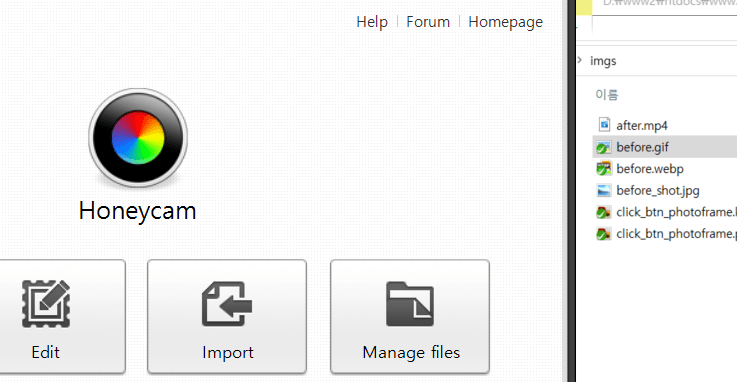
Just drag & drop a file if it is just one file like an animated GIF, APNG, or WebP.
2. If you have no images or videos with transparent backgrounds but just with green or blue backgrounds, you can use the Chromakeying filter in Honeycam to make green or blue backgrounds transparent.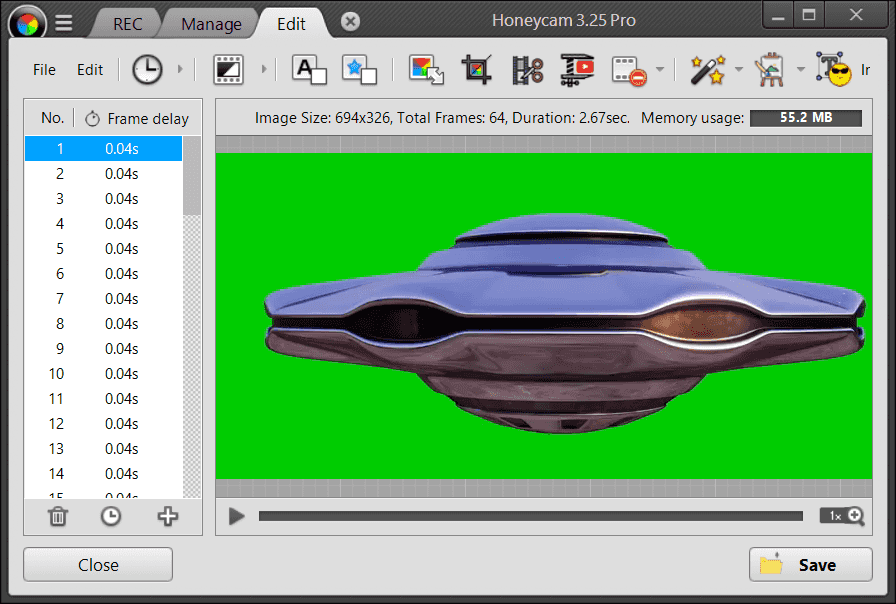
You might want to make your video in a circular shape or with round corners. Please take a look at related topics here.
3. Now just click the Save button and you will have the video with transparent backgrounds!
Click the Save button and select the format as WebM.
You can check how it looks on the browser by clicking the [Show on browser] button.
For your information, you can choose VP8 or VP9 for the WebM option. VP9 outperforms VP8 on compression ratio but VP8 is more compatible with diverse browsers.
Please be sure to check your WebM video on the system where it will be played because there are some browsers that do not support WebM.
Please be careful! Most video players do NOT support videos with transparent backgrounds! Even the Windows File Explorer can NOT show transparent WebM correctly.Please use Honeycam or web browsers like Chrome, Firefox, or Safari to see transparent WebM videos correctly.
 Free Download Honeycam
Free Download Honeycam 



